How to build your first robot with micro:bit (Day project)
- raspibotics
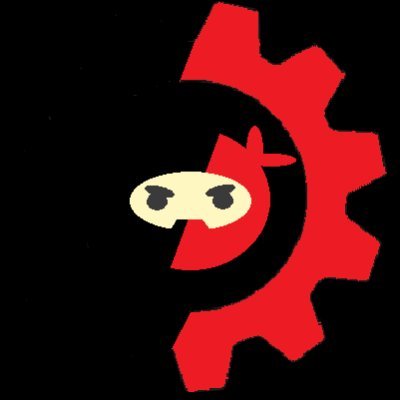
- May 13, 2020
- 2 min read
If you're bored stuck at home, why not create a little microbit robot as a first project or educational device to learn about robotics and programming. There's no need for a chassis because we'll stick everything onto the driver PCB but that would be a good challenge if you get the simple version running first. If you have a 3D printer why not create a simple shape with the correct mounting holes to screw the motors into.

What do you need build it?
2x Microbits (Remote and controller)
Battery holder (4xAA)
2x buggy wheels
Hot glue gun
Duck (Optional)
How to build your robot
Step 1: Connect the electronics and glue down the motors.

Connect the leads of each motor into the motor driver. Be sure to look which lead is positive by checking for the + on the terminal of the motor. In this case green is positive for me and I wired the positive leads going left-right in each motor socket on the board. Don't worry if you get it wrong as you can always change it when you upload the code. After the motors have been connected to the board, wire in the battery pack and pay attention to the polarity of the leads as this could damage the board.
Once you have wired everything up you need to hot glue the motors on to the back on the battery back (the side that doesn't slide up to reveal the batteries), be sure to be generous to make sure that the motors won't come off. The other motor (not shown in the picture) should go opposite the one shown.
Step 2: Glue the ball caster to the bottom of the driver PCB

Step 3: Glue the battery pack and motor assembly to the driver board

Fix the battery pack on top of the driver terminals. Make sure that the battery pack sits flat and that you have enough room to slide the microbit in later on.
Step 4: Push the wheels on to the motors

The wheels should push nicely on to the 'D' shaft wheels. If you've glued and fixed everything properly, it should be nice and secure.
Step 5: Test if the Microbit fits and attach your duck

Getting your robot moving
To get your robot to respond to button pressed from the remote Micro bit we need to be able to communicate via radio between the remote and the micro bit that controls the movement of the robot.
To flash the code to the robot's microbit, first remove the microbit from the robot and plug it into your computer via USB. Get the robot code here, download it and move into the microbit drive on your This PC page (More instructions are on the linked web page). Do the same for the remote microbit and get the remote code here.
Working robot:
https://youtu.be/v1-9zqKy6X8
![[02] How to build a self-balancing robot with legs! (Boston dynamics inspired) - It balances!](https://static.wixstatic.com/media/a27d24_4cc968a1028848819b1fc3eea2fa1e64~mv2.jpg/v1/fill/w_442,h_250,fp_0.50_0.50,q_30,blur_30,enc_avif,quality_auto/a27d24_4cc968a1028848819b1fc3eea2fa1e64~mv2.webp)
![[02] How to build a self-balancing robot with legs! (Boston dynamics inspired) - It balances!](https://static.wixstatic.com/media/a27d24_4cc968a1028848819b1fc3eea2fa1e64~mv2.jpg/v1/fill/w_292,h_165,fp_0.50_0.50,q_90,enc_avif,quality_auto/a27d24_4cc968a1028848819b1fc3eea2fa1e64~mv2.webp)
![[01] Build a self-balancing robot with legs... (Boston dynamics Handle Inspired)](https://static.wixstatic.com/media/f57ec6_50671b7128e24948b992427d9e6484e4~mv2.jpg/v1/fill/w_444,h_250,fp_0.50_0.50,q_30,blur_30,enc_avif,quality_auto/f57ec6_50671b7128e24948b992427d9e6484e4~mv2.webp)
![[01] Build a self-balancing robot with legs... (Boston dynamics Handle Inspired)](https://static.wixstatic.com/media/f57ec6_50671b7128e24948b992427d9e6484e4~mv2.jpg/v1/fill/w_293,h_165,fp_0.50_0.50,q_90,enc_avif,quality_auto/f57ec6_50671b7128e24948b992427d9e6484e4~mv2.webp)
![[03] How to make a (Mini) Boston Dynamics Handle Robot - Balancing Robot using Arduino and Raspberry](https://i.ytimg.com/vi/4gV2Fx320o8/maxresdefault.jpg)
![[01] Build a self-balancing robot with legs... (Boston dynamics Handle Inspired)](https://static.wixstatic.com/media/f57ec6_50671b7128e24948b992427d9e6484e4~mv2.jpg/v1/fill/w_980,h_935,al_c,q_85,usm_0.66_1.00_0.01,enc_avif,quality_auto/f57ec6_50671b7128e24948b992427d9e6484e4~mv2.jpg)

Comments